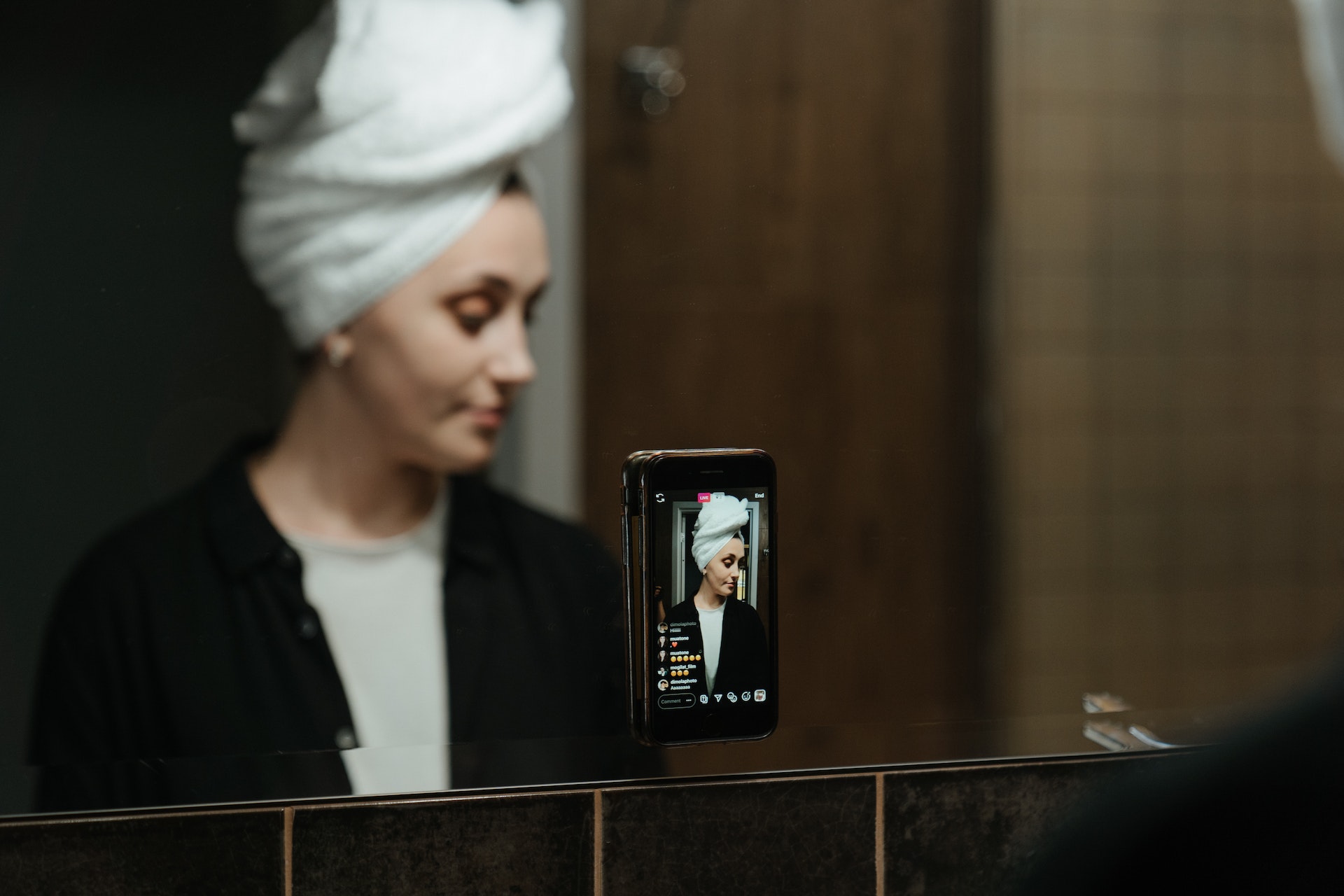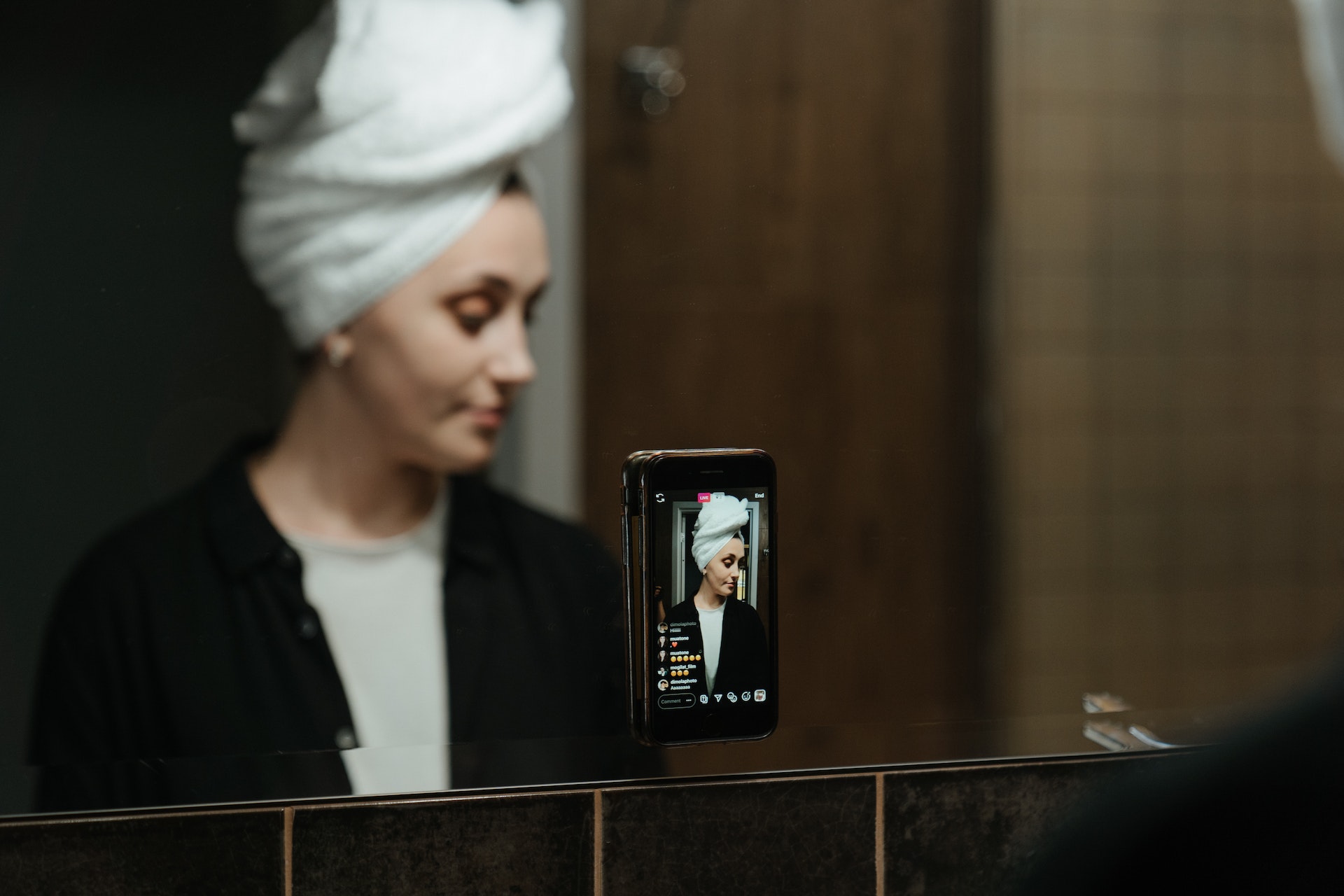How to design a Shopify store (simple steps)
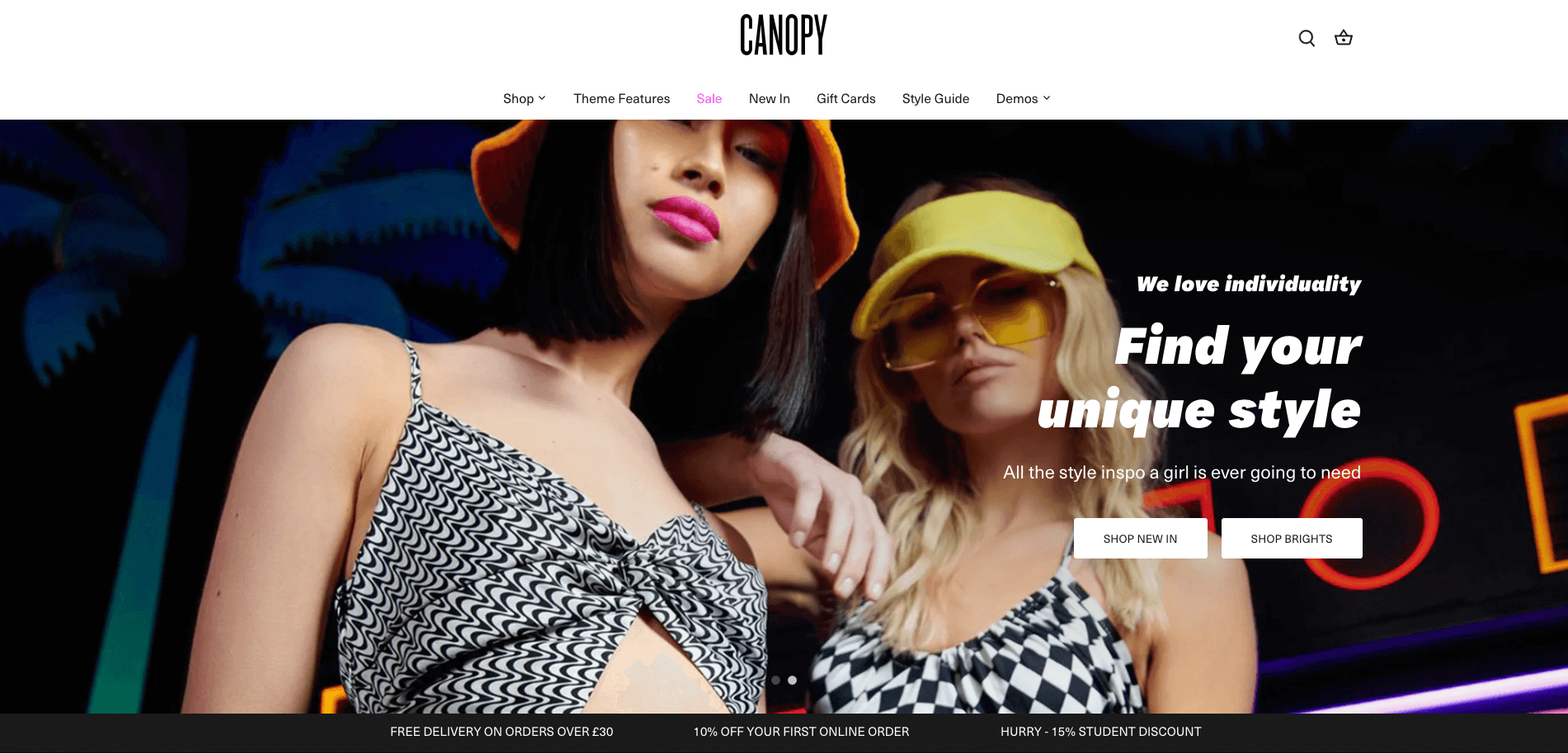
Starting a Shopify store can be an exciting journey, but not without challenge. Entrepreneurs can easily feel a bit overwhelmed by all the tasks needed to do, from choosing a font, picking a theme, to inserting images, and more.
Although Shopify has provided numerous resources that you can use to get started, we still think you should have a better and simpler guide to start. You want a Shopify store that’s visually attractive, conversion optimized, and attention-grabbing, so you should get it easily.
So where do you begin? This blog post can show you. Here is a simple guide that you can use with tips and tricks to design, customize, and launch your Shopify store.
Step 1: Choose a theme for your store

If you want to learn the best way to design a Shopify store, start by selecting the ideal theme for your company (for extra points, pick one of the best converting Shopify themes).
Your website's core is its theme, which also affects how visitors perceive it. Given that web design accounts for 94% of initial impressions, you need to be careful while selecting a theme to leave a favorable impression. You can utilize a variety of templates from Shopify for your website.
The Shopify Theme store has free and premium templates that cost anywhere from $100 to $300. Here are the questions you can ask to choose the right theme:
- What features do you need for your store?
- How do you want to display your products?
- How should users shop in your store?
- What type of experience are you trying to create?
- How much can you spend on the theme?
Your industry will also play a large role in the selection of themes, influencing colors, fonts, images, and more. If you choose a theme that matches your vision, you will save a lot of time to build the aesthetic in the future.
Step 2: Upload some product photos
Despite the fact that we adore Shopify's extensive collection of themes, there is one drawback: even with personalization, your store could end up looking exactly like everyone else's. One solution? Unique product images.
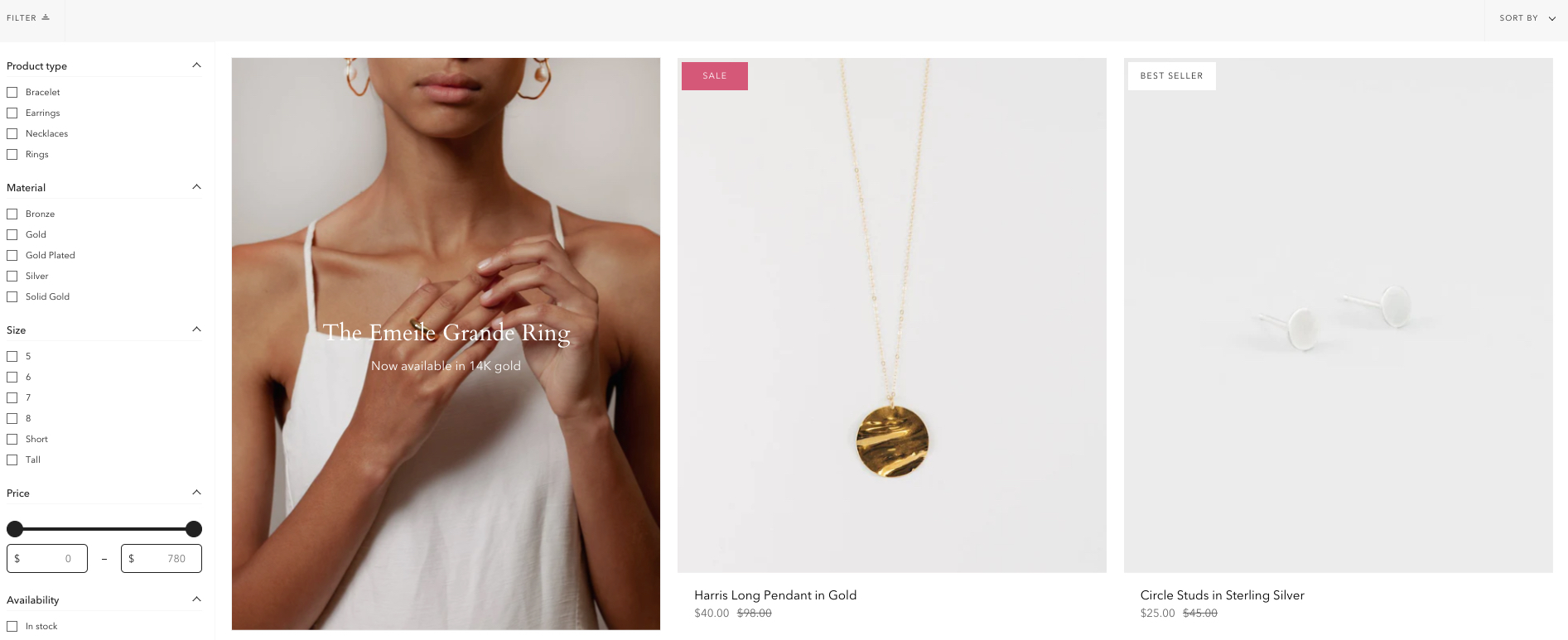
]Product photography that captures your company's identity and attitude is crucial if you want to set your brand apart from those of your rivals. Your brand's style and tone are greatly influenced by your photography.
Your theme is one thing, but your photos can make a lasting impression. Don’t be afraid to be bold and have some fun through:
- Experiment with cool layouts: Don’t always shoot a product against a white background, consider hiring a model for more expression.
- Mix up with lifestyle photos: Shoot your products at a location with props and models so you can provide more emotions.
- Try interesting angles: Add styles and flair to be more unique with your photos.
At this point, you can already see your brand coming to life with a theme and cool product images.
Step 3: Customize your theme (with apps)
Now that you've selected your theme and have a large selection of product photographs to choose from, the exciting part begins: customizing the website to reflect your personality.
No coding on your part is necessary for modification because of the convenience that Shopify provides. Instead, just select Theme Settings to access a variety of options for changing your store's visual aesthetic.
Some apps that we recommend are:
XO Gallery
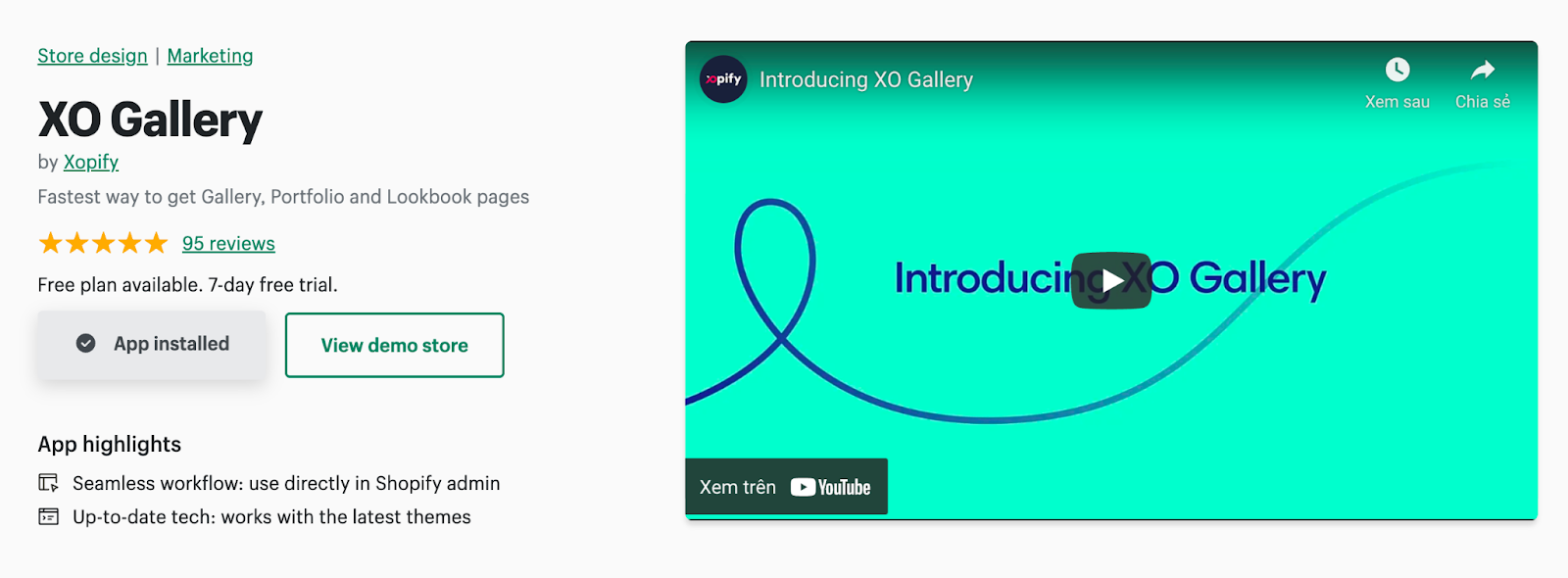
With this app - XO Gallery, you can easily drag drop and enhance your look with up to 19 predefined effects such as Masonry, Grid, Slideshow, and more. All of these help you create wonderful galleries for your beautifully taken product photos on your website.
XO Sections
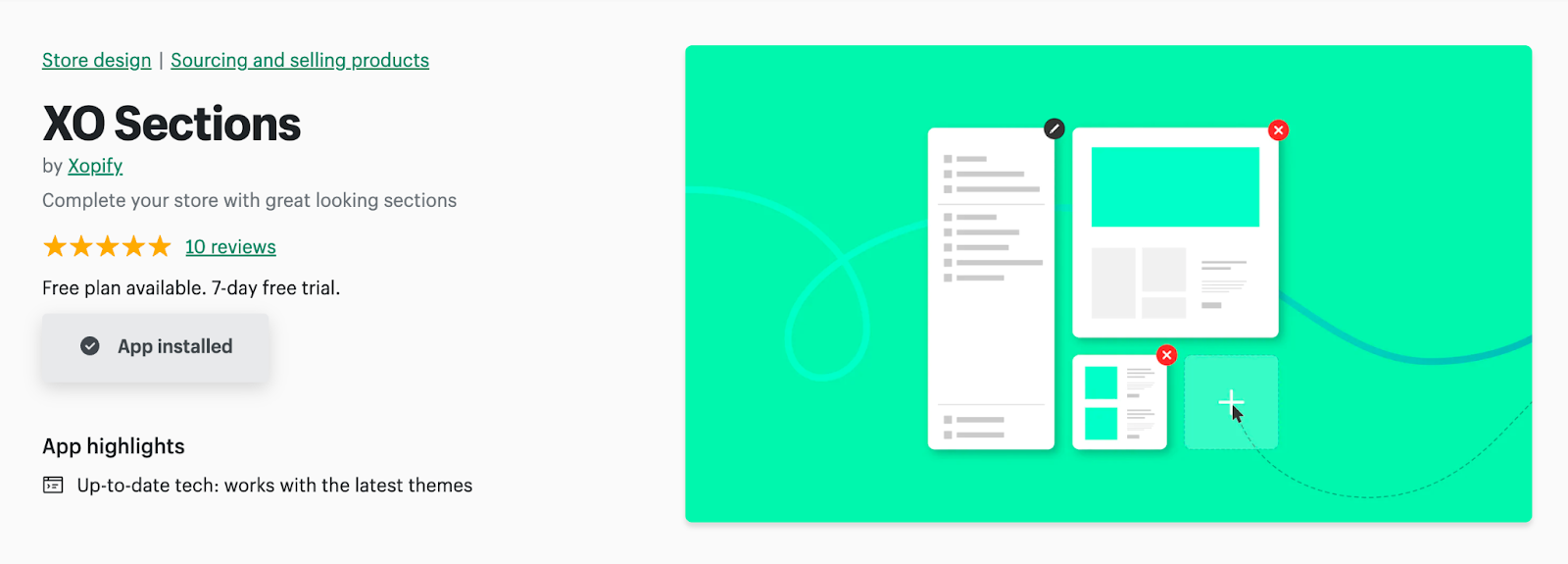
XO Sections is a great solution with tons of customization options. After being installed, sections will be automatically integrated into your store's theme customization and you can utilize parts without learning much about designs.
You will also be able to find many other apps on the Shopify App Store, which include functions on:
- Finding products
- Designing store
- Orders and shipping
- Marketing
- Reporting
- And more
Step 4: Structure your site for a good site speed
Even if the majority of Shopify's pre-made themes have these essential components, you should have a clear structure for your website, which can lead to a better user experience and faster loading speed.
It can be tempting to feature every item, image, and piece of copy you have available, but in most cases doing so will impede the client experience. Nobody wants to browse merchandise in a cluttered online secondhand store, so you don't want to overburden it with information.
Instead, keep things straightforward, concentrate on your best-selling items, and cut parts wherever you can (whether that be in the form of graphics, copy, widgets, pages, or even actual products).
Step 5: Add elements to attract customers
When you do your Shopify store design, you want to create opportunities for leads to link up with your business. You need to customize your Shopify store with elements that enable you to connect with prospects.
One element you’ll want to include is social media buttons for Facebook, Instagram, Tiktok, and more. These buttons provide your audience with an opportunity to follow your business on the social media platforms you use.
It’s a great way for prospects to connect with your company.
Another element you can add is an email sign-up bar. You can use an email sign-up bar to capture leads for your business. You’ll want to design this bar with a call to action (CTA) button that pops off the page so users see and sign up for your emails.
Final tip
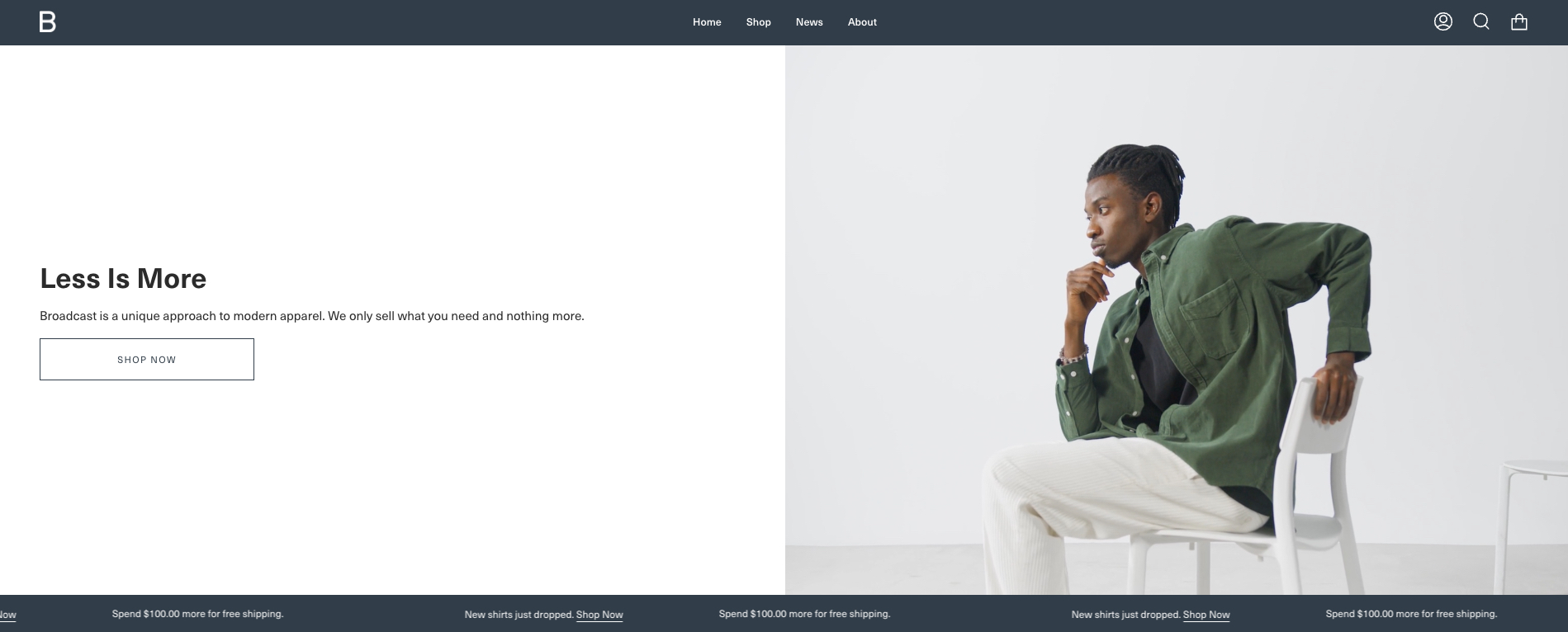
Make careful to use whitespace frequently when creating your Shopify store design. While they navigate through your website, your audience may stay focused on your text and photographs because of whitespace.
Make sure your website doesn't appear cluttered or unorganized as you add design features to avoid overwhelming your viewers. A/B testing can help you test components on your website to make sure they improve the user experience.
And that’s all, what else do you want to design for your Shopify store? Try out the steps above and let us know if you succeed.
- Shopify
More insights